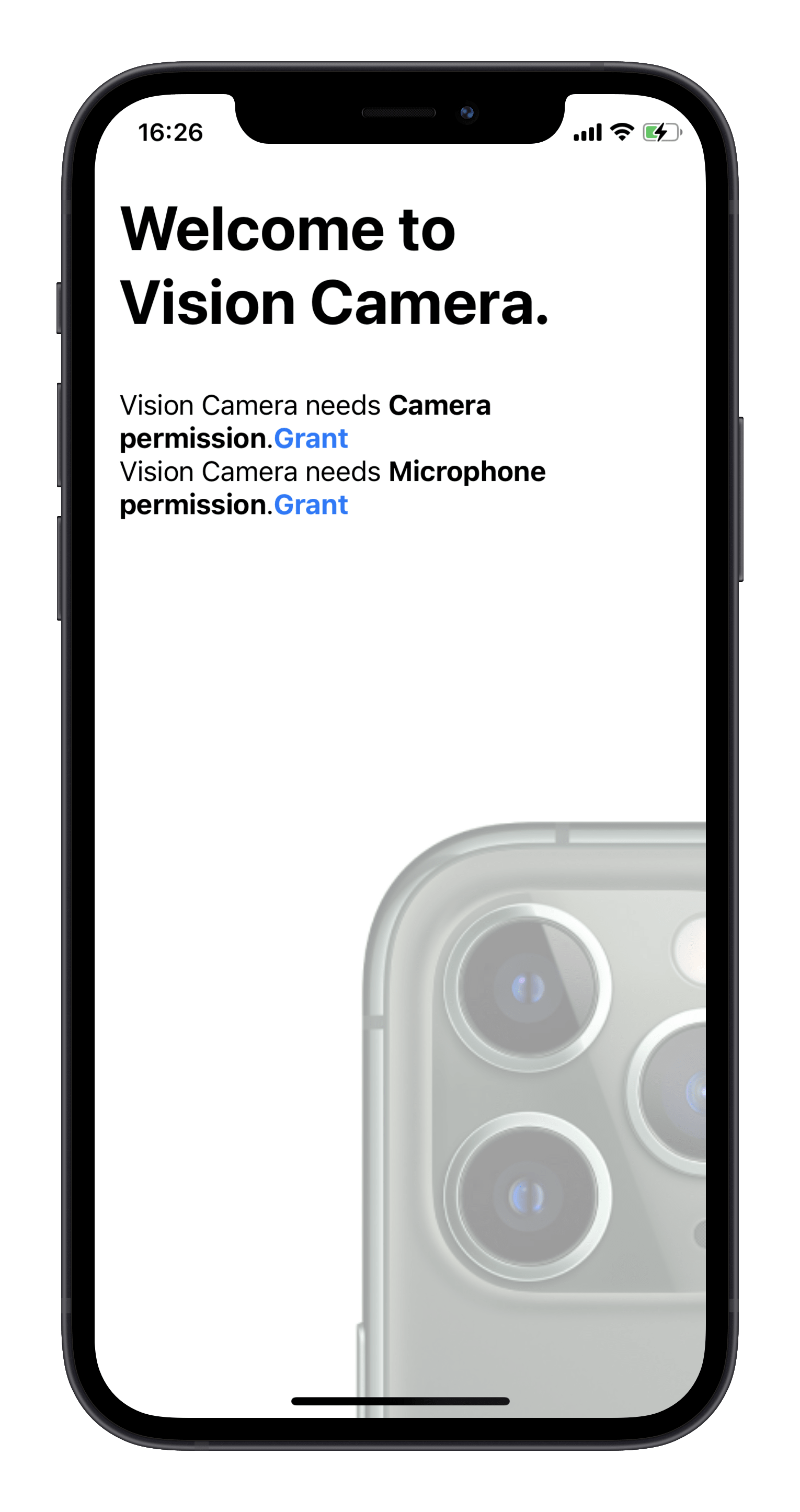3.8 KiB
| README | SETUP | DEVICES | FORMATS | FRAME_PROCESSORS | ANIMATED | ERRORS |
|---|
Setup
Installing the library
Install react-native-vision-camera through npm:
npm i react-native-vision-camera
npx pod-install
Updating manifests
To use a Camera or Microphone you must first specify that your app requires camera and microphone permissions.
iOS
Open your project's Info.plist and add the following lines inside the outermost <dict> tag:
<key>NSCameraUsageDescription</key>
<string>$(PRODUCT_NAME) needs access to your Camera to record videos and capture photos.</string>
<key>NSMicrophoneUsageDescription</key>
<string>$(PRODUCT_NAME) needs access to your Microphone to record videos with audio.</string>
You also may need to:
- add a Swift file to your project so that Xcode creates a bridging header
- remove explicit Swift 5.0 references in the
LIBRARY_SEARCH_PATHlist as per this StackOverflow answer
See TROUBLESHOOTING.md if you're having problems
Android
Open your project's AndroidManifest.xml and add the following lines inside the <manifest> tag:
<uses-permission android:name="android.permission.CAMERA" />
<uses-permission android:name="android.permission.RECORD_AUDIO" />
Permissions
react-native-vision-camera also provides functions to easily get and request Microphone and Camera permissions.
Getting Permissions
Simply use the get functions to find out if a user has granted or denied permission before:
const cameraPermission = await Camera.getCameraPermissionStatus()
const microphonePermission = await Camera.getMicrophonePermissionStatus()
A permission status can have the following values:
authorized: Your app is authorized to use said permission. Continue with mounting the<Camera>view.not-determined: Your app has not yet requested permission from the user. Continue by calling the request functions.denied: Your app has already requested permissions from the user, but was explicitly denied. You cannot use the request functions again, but you can use theLinkingAPI to redirect the user to the Settings App where he can manually grant the permission.restricted: (iOS only) Your app cannot use the Camera or Microphone because that functionality has been restricted, possibly due to active restrictions such as parental controls being in place.
Requesting Permissions
Use the request functions to prompt the user to give your app permission to use the Camera or Microphone.
Note: You can only use request functions if the current permission status is
not-determined.
const newCameraPermission = await Camera.requestCameraPermission()
const newMicrophonePermission = await Camera.requestMicrophonePermission()
The permission request status can have the following values:
authorized: Your app is authorized to use said permission. Continue with mounting the<Camera>view.denied: Your app has already requested permissions from the user, but was explicitly denied. You cannot use the request functions again, but you can use theLinkingAPI to redirect the user to the Settings App where he can manually grant the permission.