react-native-video
A <Video> component for react-native, as seen in
react-native-login!
Requires react-native >= 0.40.0, for RN support of 0.19.0 - 0.39.0 please use a pre 1.0 version.
Add it to your project
Run npm i -S react-native-video
iOS
Run react-native link to link the react-native-video library.
If you would like to allow other apps to play music over your video component, add:
AppDelegate.m
#import <AVFoundation/AVFoundation.h> // import
- (BOOL)application:(UIApplication *)application didFinishLaunchingWithOptions:(NSDictionary *)launchOptions
{
...
[[AVAudioSession sharedInstance] setCategory:AVAudioSessionCategoryAmbient error:nil]; // allow
...
}
Note: you can also use the ignoreSilentSwitch prop, shown below.
tvOS
Run react-native link to link the react-native-video library.
react-native link don’t works properly with the tvOS target so we need to add the library manually.
First select your project in Xcode.
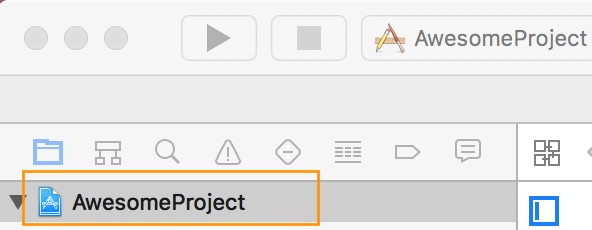
After that, select the tvOS target of your application and select « General » tab
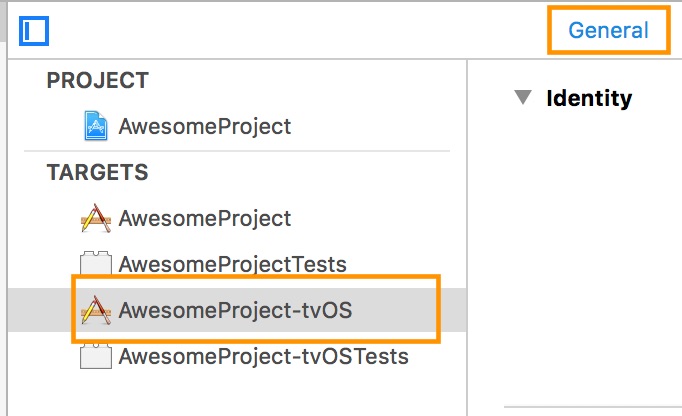
Scroll to « Linked Frameworks and Libraries » and tap on the + button
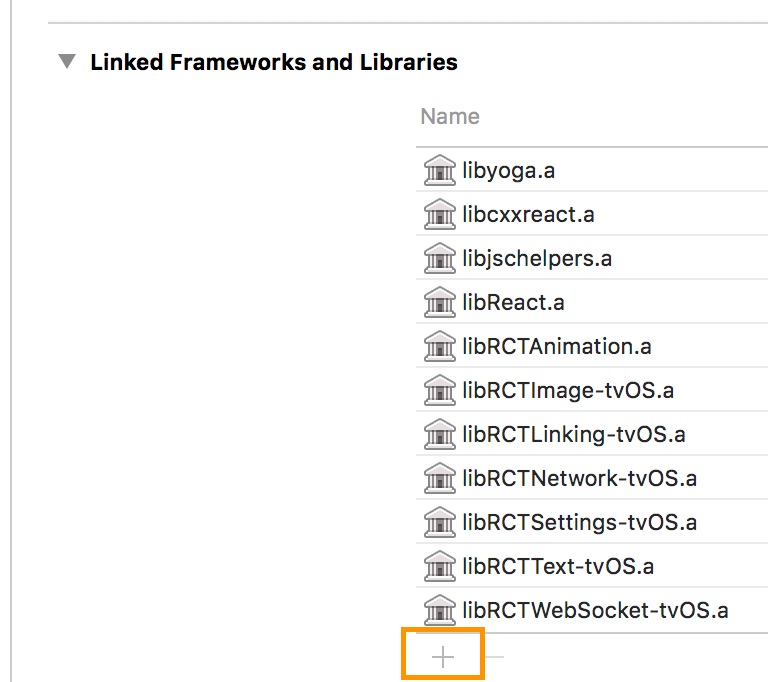
Select RCTVideo-tvOS
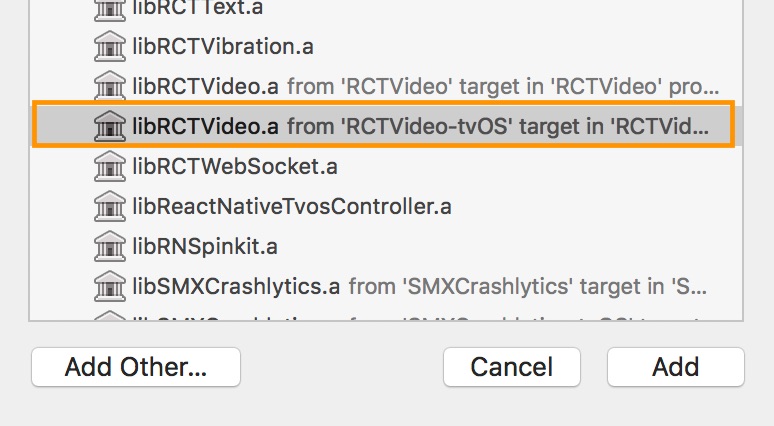
That’s all, you can use react-native-video for your tvOS application
Android
Run react-native link to link the react-native-video library.
Or if you have trouble, make the following additions to the given files manually:
android/settings.gradle
include ':react-native-video'
project(':react-native-video').projectDir = new File(rootProject.projectDir, '../node_modules/react-native-video/android')
android/app/build.gradle
dependencies {
...
compile project(':react-native-video')
}
MainApplication.java
On top, where imports are:
import com.brentvatne.react.ReactVideoPackage;
Add the ReactVideoPackage class to your list of exported packages.
@Override
protected List<ReactPackage> getPackages() {
return Arrays.asList(
new MainReactPackage(),
new ReactVideoPackage()
);
}
Windows
Make the following additions to the given files manually:
windows/myapp.sln
Add the ReactNativeVideo project to your solution.
- Open the solution in Visual Studio 2015
- Right-click Solution icon in Solution Explorer > Add > Existing Project...
UWP: Select node_modules\react-native-video\windows\ReactNativeVideo\ReactNativeVideo.csproj
WPF: Select node_modules\react-native-video\windows\ReactNativeVideo.Net46\ReactNativeVideo.Net46.csproj
windows/myapp/myapp.csproj
Add a reference to ReactNativeVideo to your main application project. From Visual Studio 2015:
- Right-click main application project > Add > Reference...
UWP: Check ReactNativeVideo from Solution Projects.
WPF: Check ReactNativeVideo.Net46 from Solution Projects.
MainPage.cs
Add the ReactVideoPackage class to your list of exported packages.
using ReactNative;
using ReactNative.Modules.Core;
using ReactNative.Shell;
using ReactNativeVideo; // <-- Add this
using System.Collections.Generic;
...
public override List<IReactPackage> Packages
{
get
{
return new List<IReactPackage>
{
new MainReactPackage(),
new ReactVideoPackage(), // <-- Add this
};
}
}
...
Usage
// Within your render function, assuming you have a file called
// "background.mp4" in your project. You can include multiple videos
// on a single screen if you like.
<Video source={{uri: "background"}} // Can be a URL or a local file.
ref={(ref) => {
this.player = ref
}} // Store reference
rate={1.0} // 0 is paused, 1 is normal.
volume={1.0} // 0 is muted, 1 is normal.
muted={false} // Mutes the audio entirely.
paused={false} // Pauses playback entirely.
resizeMode="cover" // Fill the whole screen at aspect ratio.*
repeat={true} // Repeat forever.
playInBackground={false} // Audio continues to play when app entering background.
playWhenInactive={false} // [iOS] Video continues to play when control or notification center are shown.
ignoreSilentSwitch={"ignore"} // [iOS] ignore | obey - When 'ignore', audio will still play with the iOS hard silent switch set to silent. When 'obey', audio will toggle with the switch. When not specified, will inherit audio settings as usual.
progressUpdateInterval={250.0} // [iOS] Interval to fire onProgress (default to ~250ms)
onLoadStart={this.loadStart} // Callback when video starts to load
onLoad={this.setDuration} // Callback when video loads
onProgress={this.setTime} // Callback every ~250ms with currentTime
onEnd={this.onEnd} // Callback when playback finishes
onError={this.videoError} // Callback when video cannot be loaded
onBuffer={this.onBuffer} // Callback when remote video is buffering
onTimedMetadata={this.onTimedMetadata} // Callback when the stream receive some metadata
style={styles.backgroundVideo} />
// Later to trigger fullscreen
this.player.presentFullscreenPlayer()
// To set video position in seconds (seek)
this.player.seek(0)
// Later on in your styles..
var styles = StyleSheet.create({
backgroundVideo: {
position: 'absolute',
top: 0,
left: 0,
bottom: 0,
right: 0,
},
});
-
- For iOS you also need to specify muted for this to work
Android Expansion File Usage
// Within your render function, assuming you have a file called
// "background.mp4" in your expansion file. Just add your main and (if applicable) patch version
<Video source={{uri: "background", mainVer: 1, patchVer: 0}} // Looks for .mp4 file (background.mp4) in the given expansion version.
rate={1.0} // 0 is paused, 1 is normal.
volume={1.0} // 0 is muted, 1 is normal.
muted={false} // Mutes the audio entirely.
paused={false} // Pauses playback entirely.
resizeMode="cover" // Fill the whole screen at aspect ratio.
repeat={true} // Repeat forever.
onLoadStart={this.loadStart} // Callback when video starts to load
onLoad={this.setDuration} // Callback when video loads
onProgress={this.setTime} // Callback every ~250ms with currentTime
onEnd={this.onEnd} // Callback when playback finishes
onError={this.videoError} // Callback when video cannot be loaded
style={styles.backgroundVideo} />
// Later on in your styles..
var styles = Stylesheet.create({
backgroundVideo: {
position: 'absolute',
top: 0,
left: 0,
bottom: 0,
right: 0,
},
});
Load files with the RN Asset System
The asset system introduced in RN 0.14 allows loading image resources shared across iOS and Android without touching native code. As of RN 0.31 the same is true of mp4 video assets for Android. As of RN 0.33 iOS is also supported. Requires react-native-video@0.9.0.
<Video
repeat
resizeMode='cover'
source={require('../assets/video/turntable.mp4')}
style={styles.backgroundVideo}
/>
Play in background on iOS
To enable audio to play in background on iOS the audio session needs to be set to AVAudioSessionCategoryPlayback. See Apple documentation for additional details. (NOTE: there is now a ticket to expose this as a prop )
Static Methods
seek(seconds)
Seeks the video to the specified time (in seconds). Access using a ref to the component
presentFullscreenPlayer()
Toggles a fullscreen player. Access using a ref to the component.
Examples
-
See an Example integration in
react-native-loginnote that this example uses an older version of this library, before we usedexport default-- if you userequireyou will need to dorequire('react-native-video').defaultas per instructions above. -
Try the included VideoPlayer example yourself:
git clone git@github.com:react-native-community/react-native-video.git cd react-native-video/example npm install open ios/VideoPlayer.xcodeprojThen
Cmd+Rto start the React Packager, build and run the project in the simulator. -
Lumpen Radio contains another example integration using local files and full screen background video.
TODOS
- Add support for captions
- Add support for playing multiple videos in a sequence (will interfere with current
repeatimplementation) - Callback to get buffering progress for remote videos
- Bring API closer to HTML5
<Video>reference
MIT Licensed