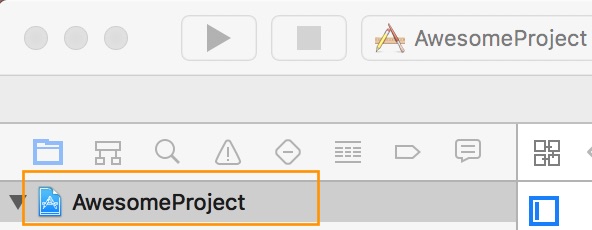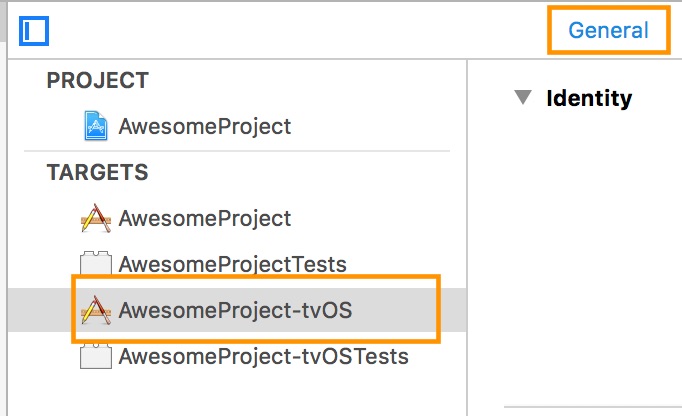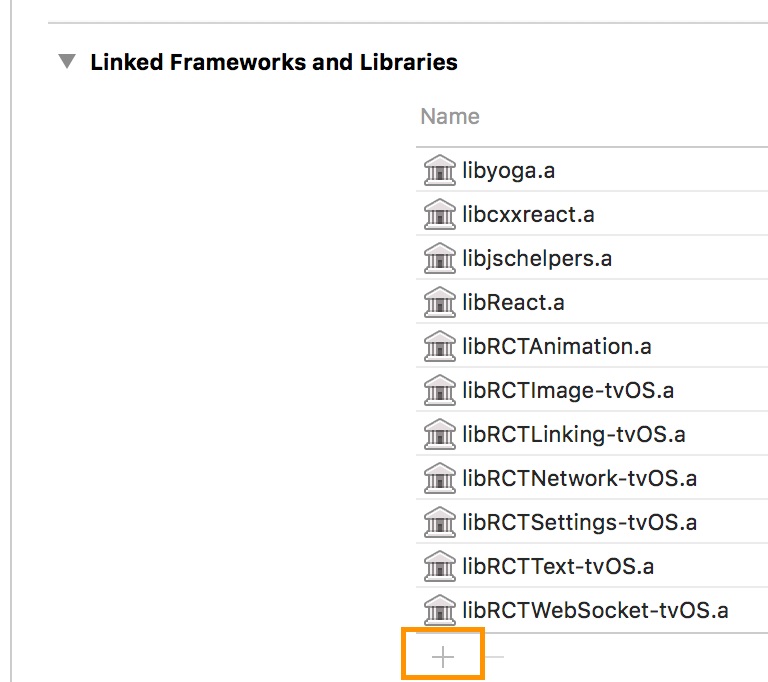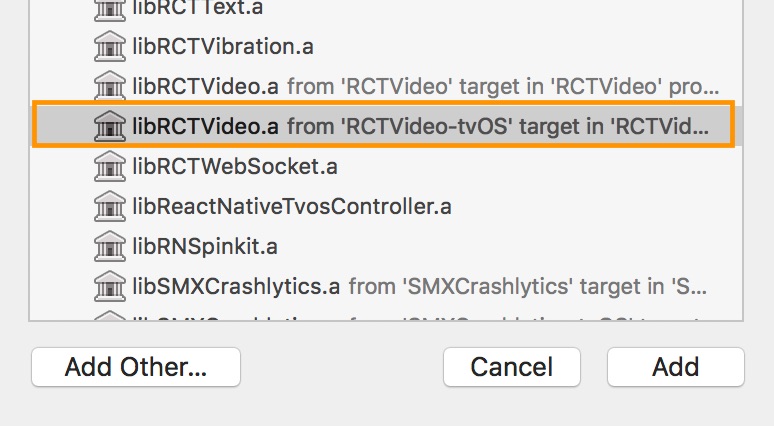4.0 KiB
Installation
Using npm:
npm install --save react-native-video
or using yarn:
yarn add react-native-video
Then follow the instructions for your platform to link react-native-video into your project
Specific platform installation
iOS
iOS
Standard Method
Run pod install in the ios directory of your project.
Enable custom feature in podfile file
Samples available in sample app see sample pod file
Video caching
To enable Video caching usage, add following line in your podfile: (more info here)
# enable Video caching
+ $RNVideoUseVideoCaching=true
Google IMA
Google IMA is the google SDK to support Client Side Ads Integration (CSAI), see google documentation for more information.
To enable google IMA usage define add following line in your podfile:
$RNVideoUseGoogleIMA=true
Android
Android
From version >= 6.0.0, your application needs to have kotlin version >= 1.7.0
buildscript {
...
ext.kotlinVersion = '1.7.0'
...
}
Enable custom feature in gradle file
Enable client side ads insertion
To enable client side ads insertion CSAI with google IMA SDK, you need to enable it in your gradle file.
buildscript {
ext {
...
RNVUseExoplayerIMA = true
...
}
}
See sample app
Windows
Windows
Autolinking
React Native Windows 0.63 and above
Autolinking should automatically add react-native-video to your app.
Manual Linking
React Native Windows 0.62
Make the following additions to the given files manually:
windows\myapp.sln
Add the ReactNativeVideoCPP project to your solution (eg. windows\myapp.sln):
- Open your solution in Visual Studio 2019
- Right-click Solution icon in Solution Explorer > Add > Existing Project...
- Select
node_modules\react-native-video\windows\ReactNativeVideoCPP\ReactNativeVideoCPP.vcxproj
windows\myapp\myapp.vcxproj
Add a reference to ReactNativeVideoCPP to your main application project (eg. windows\myapp\myapp.vcxproj):
- Open your solution in Visual Studio 2019
- Right-click main application project > Add > Reference...
- Check ReactNativeVideoCPP from Solution Projects
pch.h
Add #include "winrt/ReactNativeVideoCPP.h".
app.cpp
Add PackageProviders().Append(winrt::ReactNativeVideoCPP::ReactPackageProvider()); before InitializeComponent();.
React Native Windows 0.61 and below
Follow the manual linking instructions for React Native Windows 0.62 above, but substitute ReactNativeVideoCPP61 for ReactNativeVideoCPP.
tvOS
tvOS
react-native link react-native-video doesn’t work properly with the tvOS target so we need to add the library manually.
First select your project in Xcode.
After that, select the tvOS target of your application and select « General » tab
Scroll to « Linked Frameworks and Libraries » and tap on the + button
Select RCTVideo-tvOS
visionOS
visionOS
Run pod install in the visionos directory of your project
Examples
Run yarn xbasic install in the root directory before running any of the examples.
iOS Example
yarn xbasic ios
Android Example
yarn xbasic android
Windows Example
yarn xbasic windows