* feat: Add support for LiDAR, TrueDepth, External (USB) and Continuity Camera Devices (iOS 17) * Rename `devices` -> `physicalDevices` * fix: Comment out iOS 17 cameras for now * fix: Move `supportsDepthCapture` to `format` * fix: Fall back to `wide-angle-camera` for any unknown types * Update CameraPage.tsx * `descriptor` -> `physicalDeviceDescriptor` * Update CameraDevice.ts * Format * feat: Expose `userPreferredCameraDevice` Uses the new iOS 17 API where the user can prefer a default device, otherwise fall back to the first device of the available ones * fix: Expose as property * Add TODO comments * fix: Format code * fix: Compile below Swift 5.9
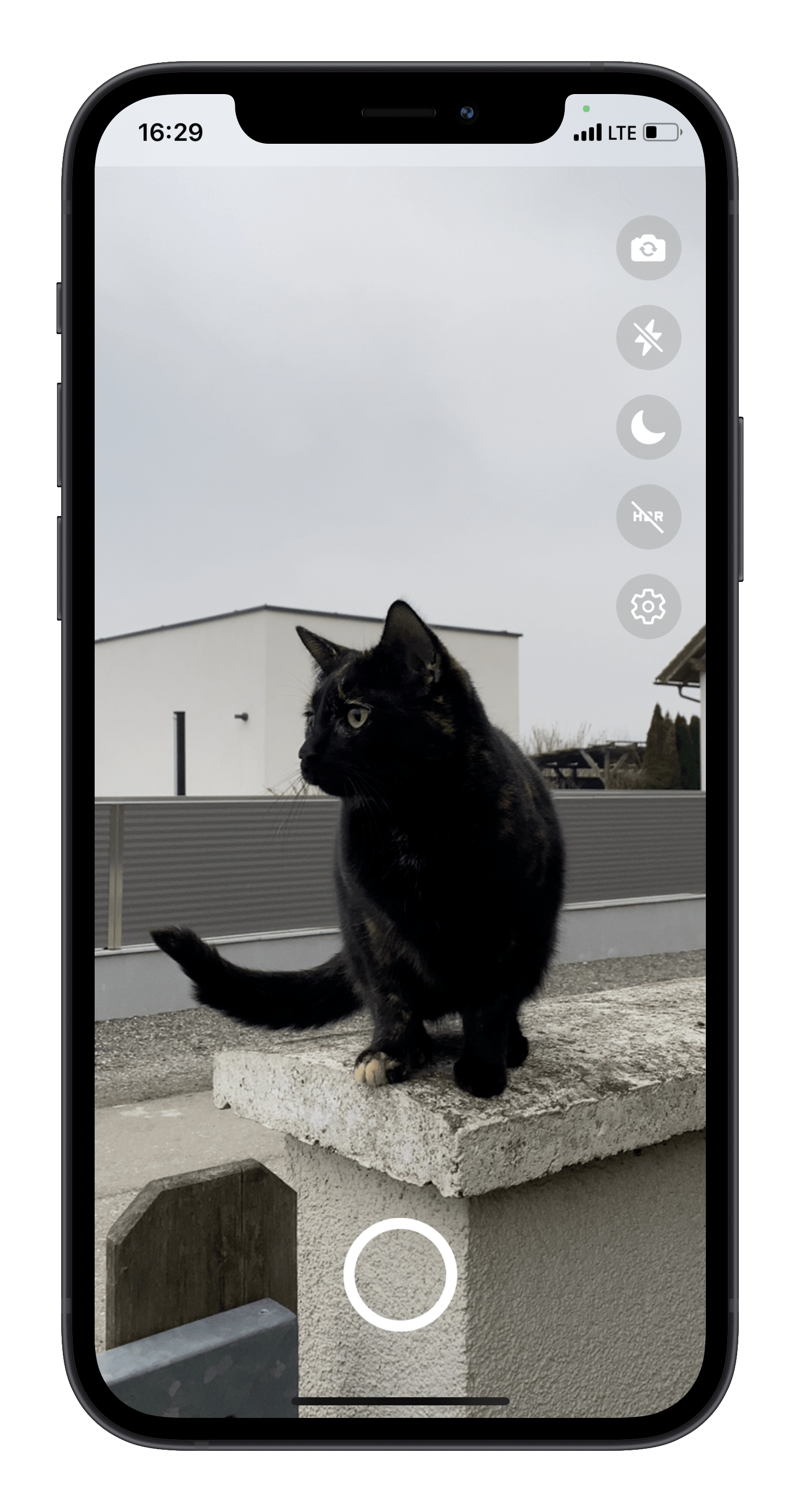
Vision Camera playground
Overview
This is a demo application featuring some of the many features of the Vision Camera:
- Photo capture
- Video capture
- Flipping device (back camera <-> front camera)
- Device filtering (ultra-wide-angle, wide-angle, telephoto, or even combined virtual multi-cameras)
- Format filtering (targeting 60 FPS, best capture size, best matching aspect ratio, etc.)
- Zooming using react-native-gesture-handler and react-native-reanimated
- Smoothly switching between constituent camera devices (see demo on my Twitter)
- HDR mode
- Night mode
- Flash for photo capture
- Flash for video capture
- Activating/Pausing the Camera but keeping it "warm"
- Using the Example Frame Processor Plugin
Get started
To try the playground out for yourself, run the following commands:
git clone https://github.com/mrousavy/react-native-vision-camera
cd react-native-vision-camera
yarn bootstrap
iOS
- Open the
example/ios/VisionCameraExample.xcworkspacefile with Xcode - Change signing configuration to your developer account
- Select your device in the devices drop-down
- Hit run
Android
- Open the
example/android/folder with Android Studio - Select your device in the devices drop-down
- Hit run