* Add `onFrameProcessorPerformanceSuggestionAvailable` and make `frameProcessorFps` support `auto` * Implement performance suggestion and auto-adjusting * Fix FPS setting, evaluate correctly * Floor suggested FPS * Remove `console.log` for frame drop warnings. * Swift format * Use `30` magic number * only call if FPS is different * Update CameraView.swift * Implement Android 1/2 * Cleanup * Update `frameProcessorFps` if available * Optimize `FrameProcessorPerformanceDataCollector` initialization * Cache call * Set frameProcessorFps directly (Kotlin setter) * Don't suggest if same value * Call suggestion every second * reset time on set * Always store 15 last samples * reset counter too * Update FrameProcessorPerformanceDataCollector.swift * Update CameraView+RecordVideo.swift * Update CameraView.kt * iOS: Redesign evaluation * Update CameraView+RecordVideo.swift * Android: Redesign evaluation * Update CameraView.kt * Update REA to latest alpha and install RNScreens * Fix frameProcessorFps updating
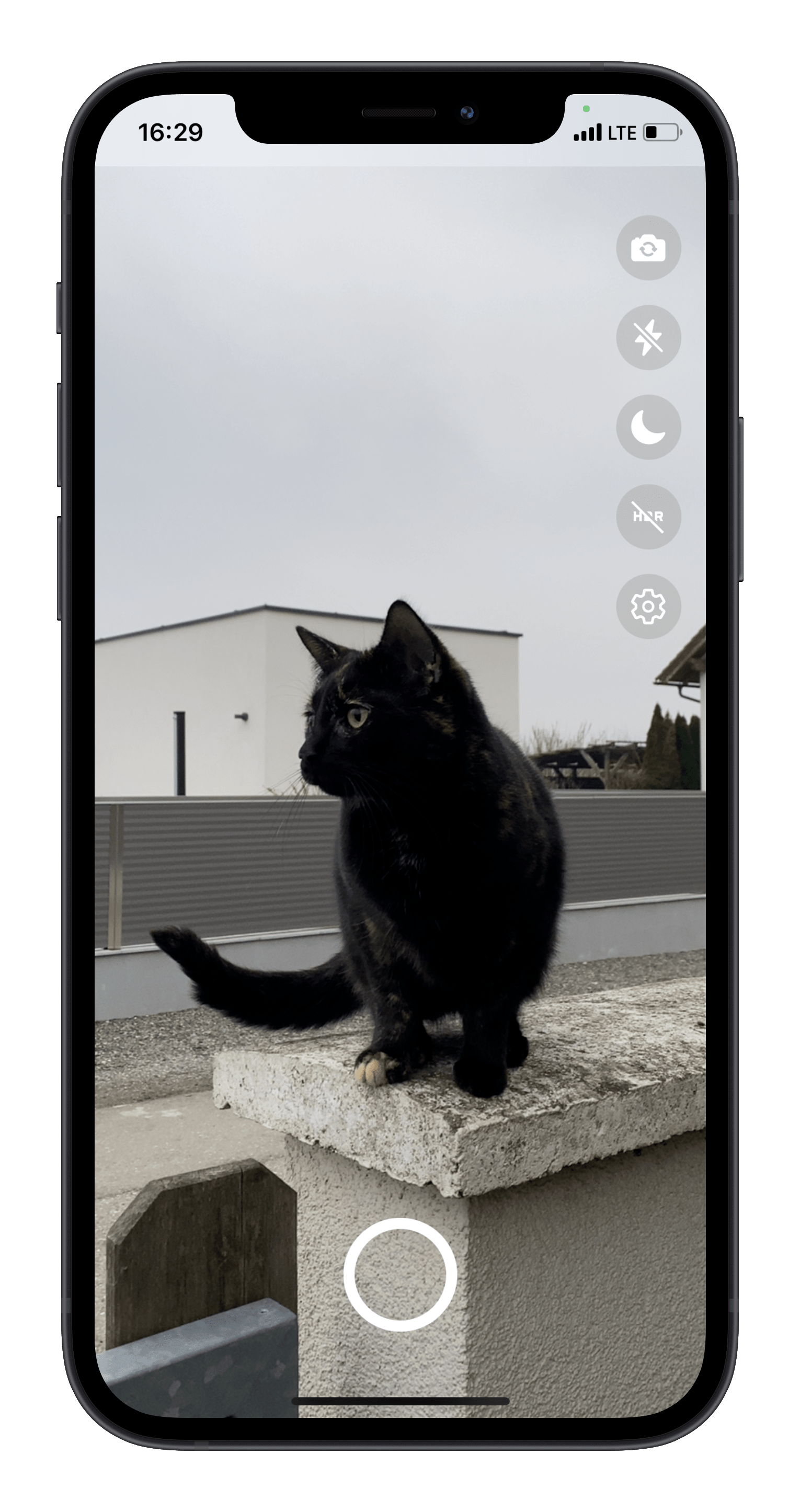
Vison Camera playground
Overview
This is a demo application featuring some of the many features of the Vision Camera:
- Photo capture
- Video capture
- Flipping device (back camera <-> front camera)
- Device filtering (ultra-wide-angle, wide-angle, telephoto, or even combined virtual multi-cameras)
- Format filtering (targeting 60 FPS, best capture size, best matching aspect ratio, etc.)
- Zooming using react-native-gesture-handler and react-native-reanimated
- Smoothly switching between constituent camera devices (see demo on my Twitter)
- HDR mode
- Night mode
- Flash for photo capture
- Flash for video capture
- Activating/Pausing the Camera but keeping it "warm"
- Using the Example Frame Processor Plugin
Get started
To try the playground out for yourself, run the following commands:
git clone https://github.com/mrousavy/react-native-vision-camera
cd react-native-vision-camera
yarn bootstrap
iOS
- Open the
example/ios/VisionCameraExample.xcworkspacefile with Xcode - Change signing configuration to your developer account
- Select your device in the devices drop-down
- Hit run
Android
- Open the
example/android/folder with Android Studio - Select your device in the devices drop-down
- Hit run