# Installation
Using npm:
```shell
npm install --save react-native-video
```
or using yarn:
```shell
yarn add react-native-video
```
Then follow the instructions for your platform to link react-native-video into your project
# Specific platform installation
iOS
## iOS
### Standard Method
**React Native 0.60 and above**
Run `npx pod-install`. Linking is not required in React Native 0.60 and above.
**React Native 0.59 and below**
Run `react-native link react-native-video` to link the react-native-video library.
### Enable Static Linking for dependencies in your ios project Podfile
Add `use_frameworks! :linkage => :static` just under `platform :ios` in your ios project Podfile.
[See the example ios project for reference](examples/basic/ios/Podfile#L5)
### Using CocoaPods (required to enable caching)
Setup your Podfile like it is described in the [react-native documentation](https://facebook.github.io/react-native/docs/integration-with-existing-apps#configuring-cocoapods-dependencies).
Depending on your requirements you have to choose between the two possible subpodspecs:
Video only:
```diff
pod 'Folly', :podspec => '../node_modules/react-native/third-party-podspecs/Folly.podspec'
+ `pod 'react-native-video', :path => '../node_modules/react-native-video/react-native-video.podspec'`
end
```
Video with caching ([more info](docs/caching.md)):
```diff
pod 'Folly', :podspec => '../node_modules/react-native/third-party-podspecs/Folly.podspec'
+ `pod 'react-native-video/VideoCaching', :path => '../node_modules/react-native-video/react-native-video.podspec'`
end
```
### Enable custom feature in podfile file
#### Google IMA
Google IMA is the google SDK to support Client Side Ads Integration (CSAI), see [google documentation](https://developers.google.com/interactive-media-ads/docs/sdks/ios/client-side) for more information.
To enable google IMA usage define add following line in your podfile:
```podfile
$RNVideoUseGoogleIMA=true
```
Android
## Android
### Autolinking
Linking is not required in React Native 0.60 and above.
If your project is using React Native < 0.60, run `react-native link react-native-video` to link the react-native-video library.
If you have trouble, make the following additions to the given files manually:
`android/settings.gradle`
Add player source in build configuration
```gradle
include ':react-native-video'
project(':react-native-video').projectDir = new File(rootProject.projectDir, '../node_modules/react-native-video/android')
```
`android/app/build.gradle`
From version >= 5.0.0, you have to apply these changes:
```diff
dependencies {
...
compile project(':react-native-video')
+ implementation "androidx.appcompat:appcompat:1.0.0"
- implementation "com.android.support:appcompat-v7:${rootProject.ext.supportLibVersion}"
}
```
`android/gradle.properties`
Migrating to AndroidX (needs version >= 5.0.0):
```gradle.properties
android.useAndroidX=true
android.enableJetifier=true
```
`MainApplication.java`
If using com.facebook.react.PackageList to auto import native dependencies, there are no updates required here. Please see the [android example project](https://github.com/react-native-video/react-native-video/tree/master/examples/basic/android/app/src/main/java/com/videoplayer/MainApplication.java) for more details.
### For manual linking
On top, where imports are:
```java
import com.brentvatne.react.ReactVideoPackage;
```
Add the `ReactVideoPackage` class to your list of exported packages.
```java
@Override
protected List getPackages() {
return Arrays.asList(
new MainReactPackage(),
new ReactVideoPackage()
);
}
```
### Enable custom feature in gradle file
#### Enable client side ads insertion
To enable client side ads insertion CSAI with google IMA SDK, you need to enable it in your gradle file.
```gradle
buildscript {
ext {
...
RNVUseExoplayerIMA = true
...
}
}
```
Windows
## Windows
### Autolinking
**React Native Windows 0.63 and above**
Autolinking should automatically add react-native-video to your app.
### Manual Linking
**React Native Windows 0.62**
Make the following additions to the given files manually:
`windows\myapp.sln`
Add the _ReactNativeVideoCPP_ project to your solution (eg. `windows\myapp.sln`):
1. Open your solution in Visual Studio 2019
2. Right-click Solution icon in Solution Explorer > Add > Existing Project...
3. Select `node_modules\react-native-video\windows\ReactNativeVideoCPP\ReactNativeVideoCPP.vcxproj`
`windows\myapp\myapp.vcxproj`
Add a reference to _ReactNativeVideoCPP_ to your main application project (eg. `windows\myapp\myapp.vcxproj`):
1. Open your solution in Visual Studio 2019
2. Right-click main application project > Add > Reference...
3. Check _ReactNativeVideoCPP_ from Solution Projects
`pch.h`
Add `#include "winrt/ReactNativeVideoCPP.h"`.
`app.cpp`
Add `PackageProviders().Append(winrt::ReactNativeVideoCPP::ReactPackageProvider());` before `InitializeComponent();`.
**React Native Windows 0.61 and below**
Follow the manual linking instructions for React Native Windows 0.62 above, but substitute _ReactNativeVideoCPP61_ for _ReactNativeVideoCPP_.
tvOS
## tvOS
`react-native link react-native-video` doesn’t work properly with the tvOS target so we need to add the library manually.
First select your project in Xcode.
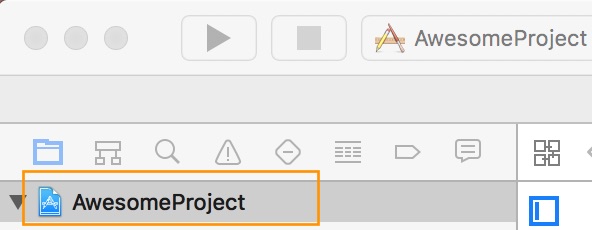
After that, select the tvOS target of your application and select « General » tab
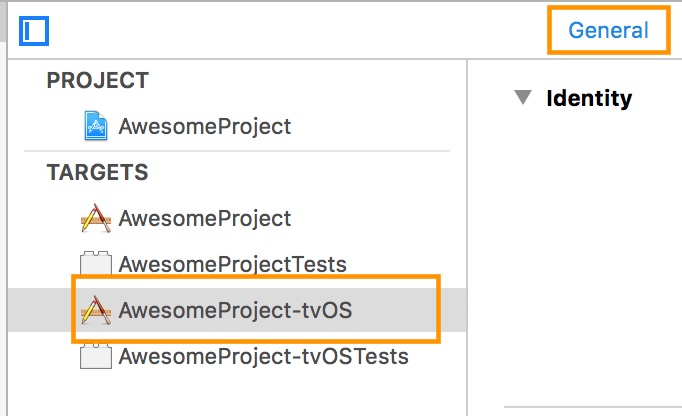
Scroll to « Linked Frameworks and Libraries » and tap on the + button
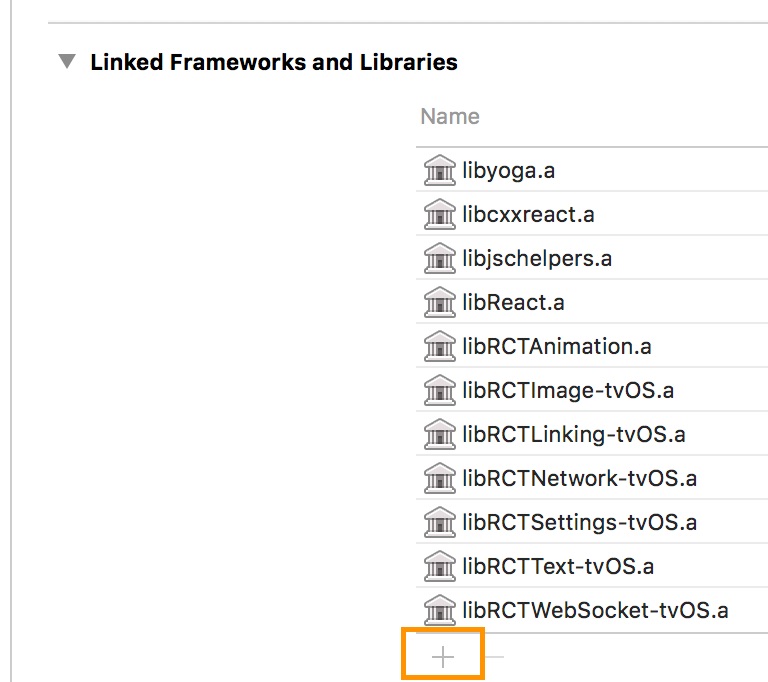
Select RCTVideo-tvOS
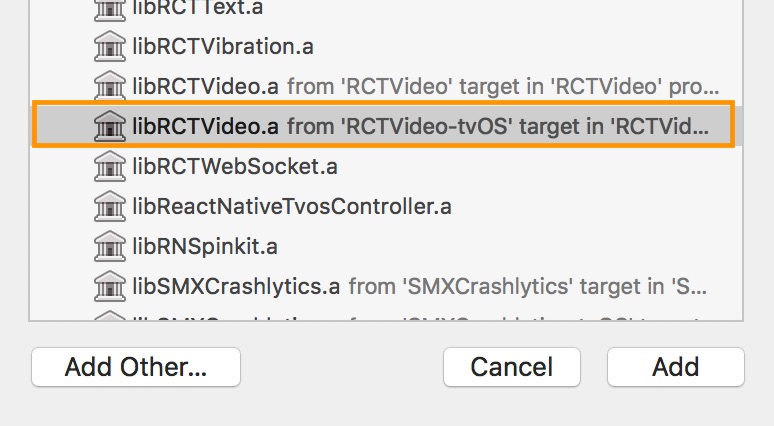
## Examples
Run `yarn xbasic install` in the root directory before running any of the examples.
### iOS Example
```bash
yarn xbasic ios
```
### Android Example
```bash
yarn xbasic android
```
### Windows Example
```bash
yarn xbasic windows
```