# Installation
Using npm:
```shell
npm install --save react-native-video
```
or using yarn:
```shell
yarn add react-native-video
```
Then follow the instructions for your platform to link react-native-video into your project
# Specific platform installation
iOS
## iOS
### Standard Method
### Enable Static Linking for dependencies in your ios project Podfile
Add `use_frameworks! :linkage => :static` just under `platform :ios` in your ios project Podfile.
[See the example ios project for reference](https://github.com/react-native-video/react-native-video/blob/9c669a2d8a53df36773fd82ff0917280d0659bc7/examples/basic/ios/Podfile#L31C38-L31C38)
### Enable custom feature in podfile file
Samples available in sample app see [sample pod file](https://github.com/react-native-video/react-native-video/blob/9c669a2d8a53df36773fd82ff0917280d0659bc7/examples/basic/ios/Podfile#L34)
#### Video caching
To enable Video caching usage, add following line in your podfile:
([more info here](other/caching.md))
```podfile
# enable Video caching
+ $RNVideoUseVideoCaching=true
```
#### Google IMA
Google IMA is the google SDK to support Client Side Ads Integration (CSAI), see [google documentation](https://developers.google.com/interactive-media-ads/docs/sdks/ios/client-side) for more information.
To enable google IMA usage define add following line in your podfile:
```podfile
$RNVideoUseGoogleIMA=true
```
Android
## Android
From version >= 6.0.0, your application needs to have kotlin version >= 1.7.0
```:
buildscript {
...
ext.kotlinVersion = '1.7.0'
...
}
```
### Enable custom feature in gradle file
#### Enable client side ads insertion
To enable client side ads insertion CSAI with google IMA SDK, you need to enable it in your gradle file.
```gradle
buildscript {
ext {
...
RNVUseExoplayerIMA = true
...
}
}
```
See [sample app](https://github.com/react-native-video/react-native-video/blob/9c669a2d8a53df36773fd82ff0917280d0659bc7/examples/basic/android/build.gradle#L14C5-L14C5)
Windows
## Windows
### Autolinking
**React Native Windows 0.63 and above**
Autolinking should automatically add react-native-video to your app.
### Manual Linking
**React Native Windows 0.62**
Make the following additions to the given files manually:
`windows\myapp.sln`
Add the _ReactNativeVideoCPP_ project to your solution (eg. `windows\myapp.sln`):
1. Open your solution in Visual Studio 2019
2. Right-click Solution icon in Solution Explorer > Add > Existing Project...
3. Select `node_modules\react-native-video\windows\ReactNativeVideoCPP\ReactNativeVideoCPP.vcxproj`
`windows\myapp\myapp.vcxproj`
Add a reference to _ReactNativeVideoCPP_ to your main application project (eg. `windows\myapp\myapp.vcxproj`):
1. Open your solution in Visual Studio 2019
2. Right-click main application project > Add > Reference...
3. Check _ReactNativeVideoCPP_ from Solution Projects
`pch.h`
Add `#include "winrt/ReactNativeVideoCPP.h"`.
`app.cpp`
Add `PackageProviders().Append(winrt::ReactNativeVideoCPP::ReactPackageProvider());` before `InitializeComponent();`.
**React Native Windows 0.61 and below**
Follow the manual linking instructions for React Native Windows 0.62 above, but substitute _ReactNativeVideoCPP61_ for _ReactNativeVideoCPP_.
tvOS
## tvOS
`react-native link react-native-video` doesn’t work properly with the tvOS target so we need to add the library manually.
First select your project in Xcode.
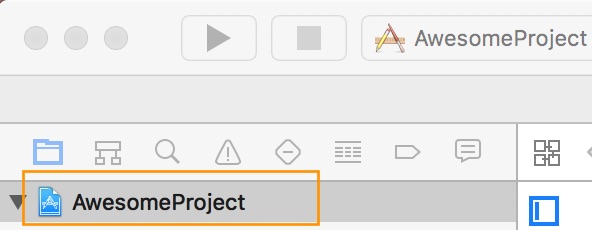
After that, select the tvOS target of your application and select « General » tab
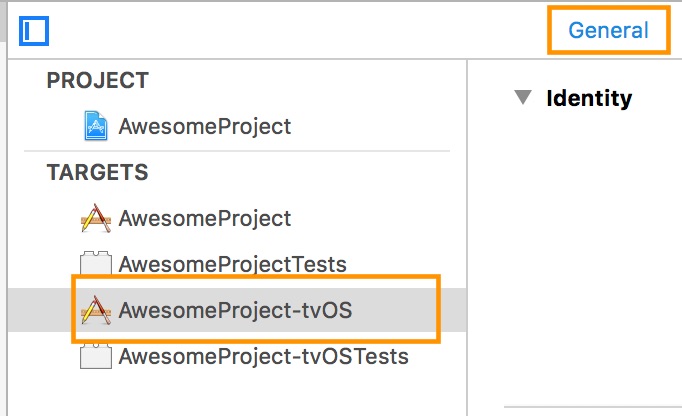
Scroll to « Linked Frameworks and Libraries » and tap on the + button
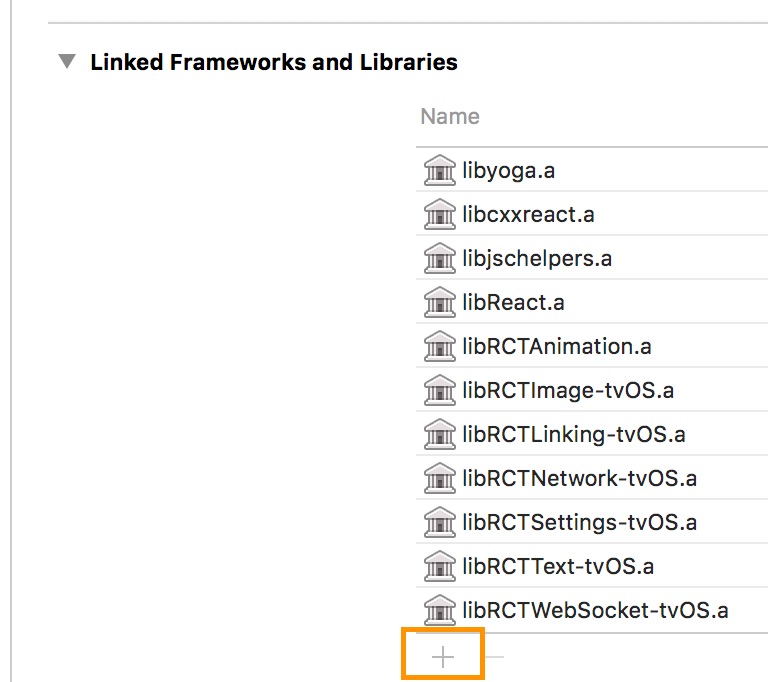
Select RCTVideo-tvOS
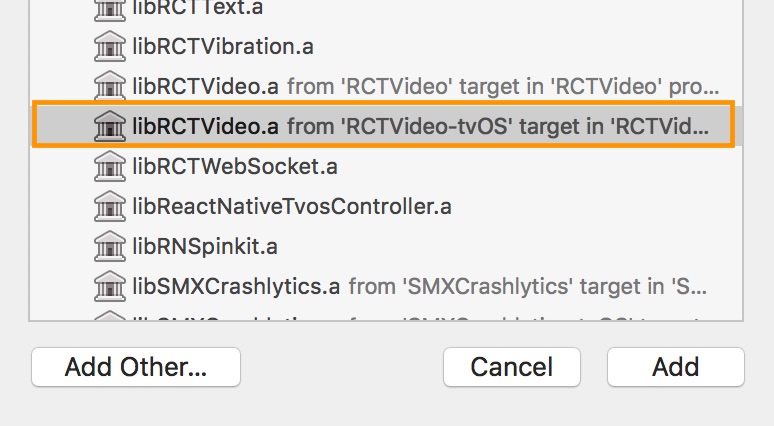
visionOS
## visionOS
Add patch for `promises` pods to your pod files to make it work with `visionOS` target.
> This patch is required only for `visionOS` target and will be removed in future.
```diff
+ pod 'PromisesSwift', :podspec => '../node_modules/react-native-video/ios/patches/PromisesSwift.podspec'
+ pod 'PromisesObjC', :podspec => '../node_modules/react-native-video/ios/patches/PromisesObjC.podspec'
```
**Remember** to run `pod install` after adding this patch.
After this you can follow the same steps as for `iOS` target.
## Examples
Run `yarn xbasic install` in the root directory before running any of the examples.
### iOS Example
```bash
yarn xbasic ios
```
### Android Example
```bash
yarn xbasic android
```
### Windows Example
```bash
yarn xbasic windows
```